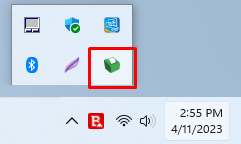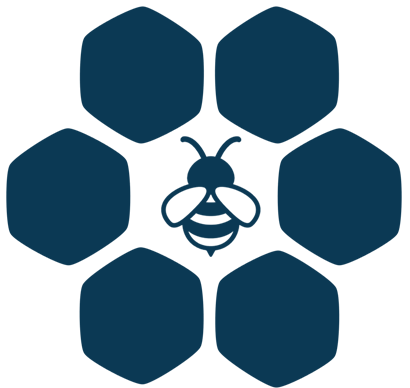Configure kitchen printers
First you need to go to the POS module.
On the top menu find POS Displays and click on it. Now you need to click on download as shown in the picture below.
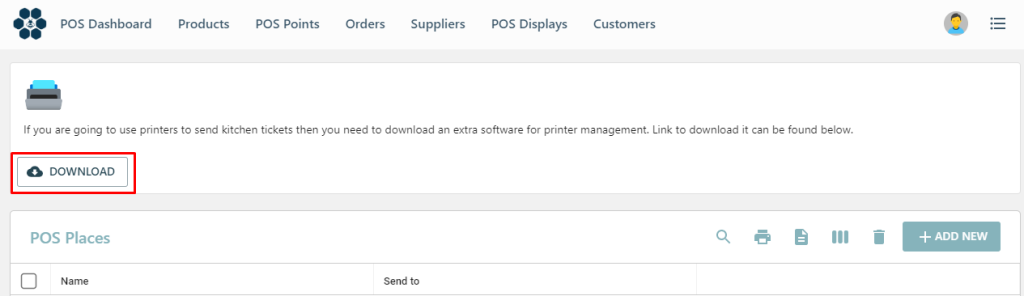
After you click download you will see this page and you need to click download again.
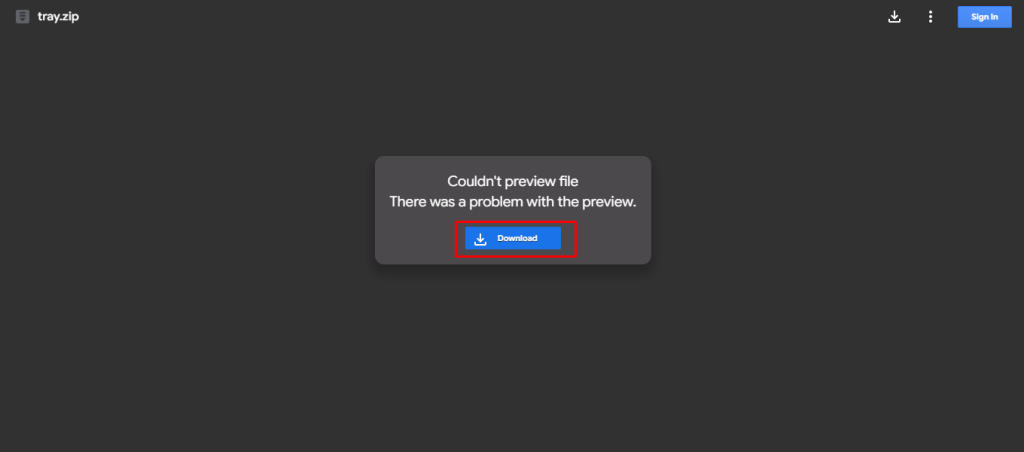
After you have successfully downloaded this file you need to open it. Now you will see a zip file open. After the file opens you need to look for the file under the name “tray” and open it. Now you need to look for the file under the name “out” as shown below and open it.
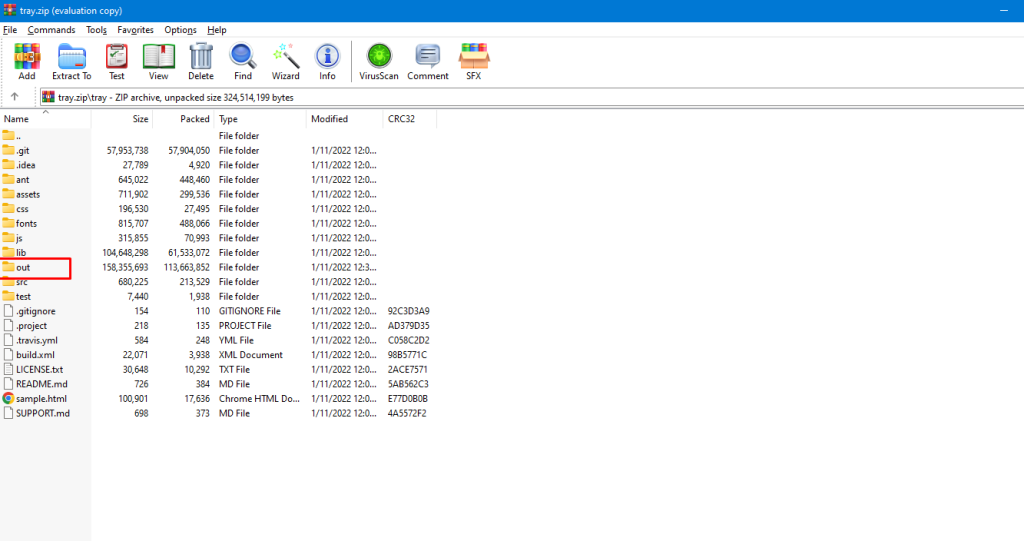
After you open the file “out” you need to open the application as you see below.
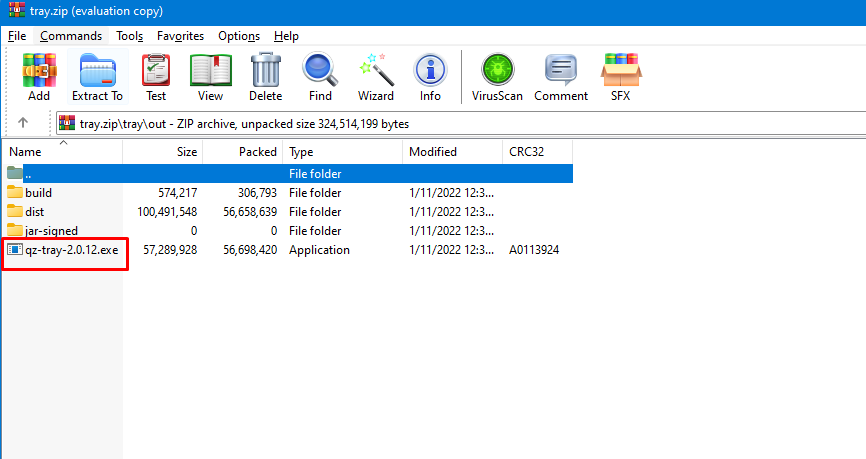
After opening the application you need to finish the setup by following the instructions in the application.
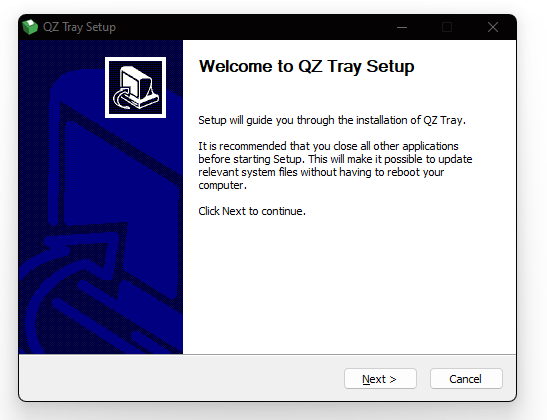
After finishing the setup, you will see pop up which you can see in the picture below. You need to click “Yes”.
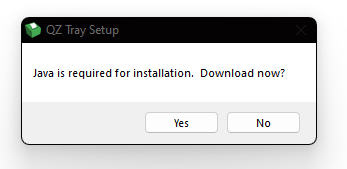
After you click Yes a new window will open in your screen as you see below. You need to click on the button as you can see in the picture below.
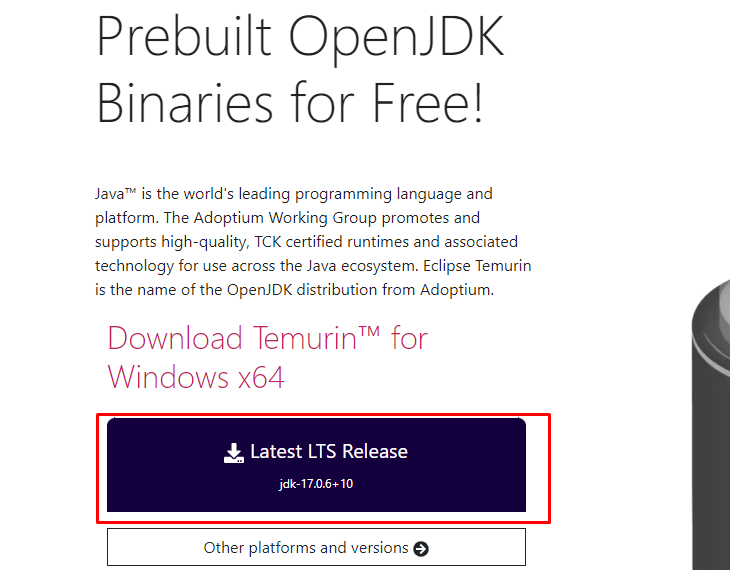
After downloading you need to open the application and start the set up as you see below.
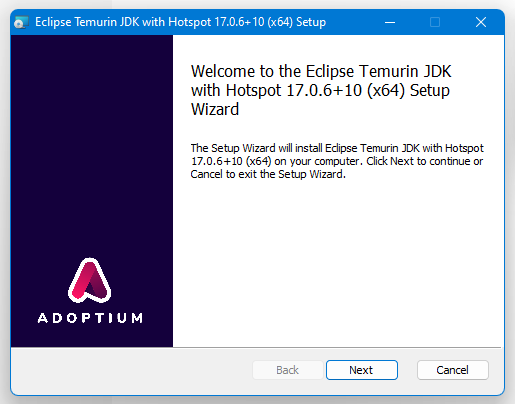
After finishing the setup following the instructions in the application, you will come back to the page as you see below and click OK.
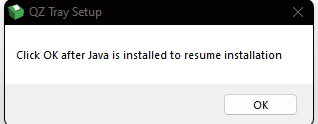
After clicking OK you have successfully installed the setup and to make sure you have done it correctly check at bottom right corner if you can see the green icon as shown below.